Network Jitter Explained: What It Is, What's Good, and How to Fix It
This blog explains network jitter, its impact on internet performance, and how to measure and fix it. Discover practical solutions for minimizing jitter to ensure smoother online experiences, from video calls to gaming.
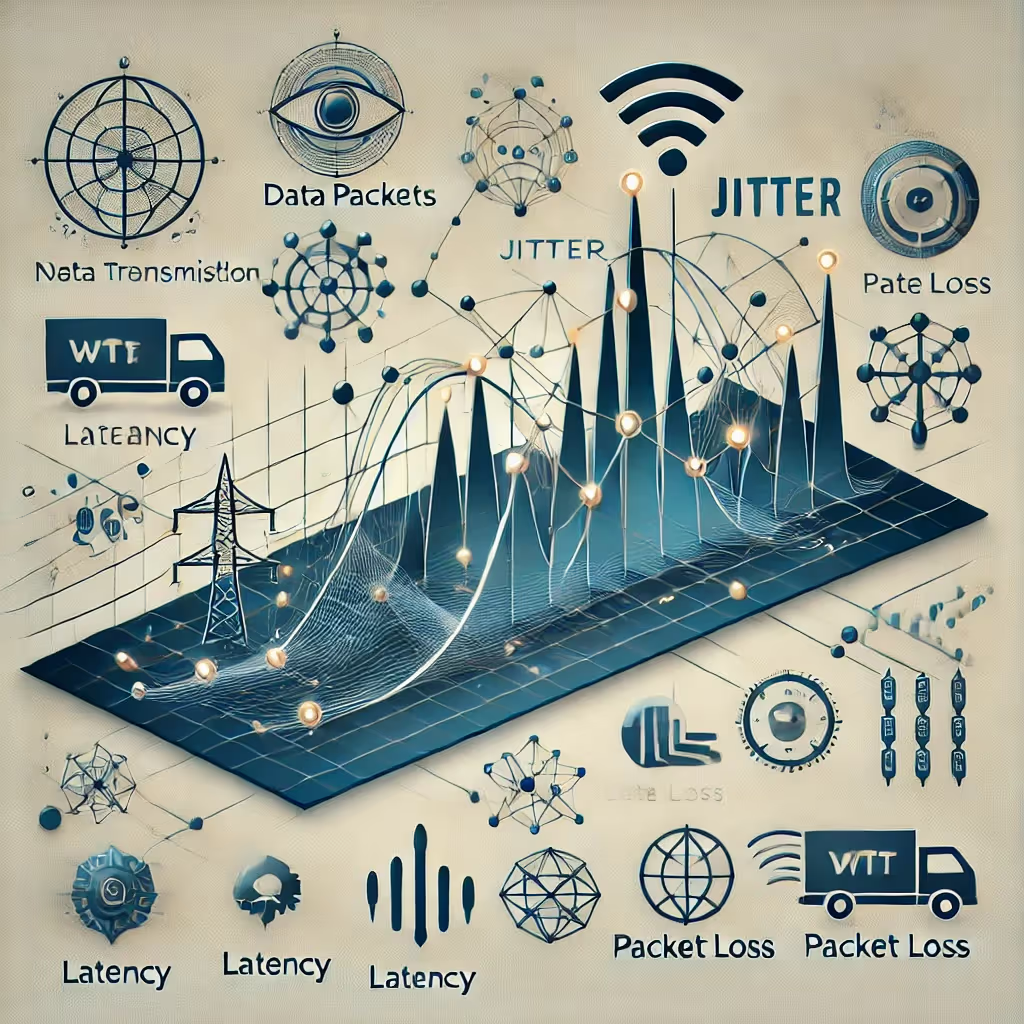
In our increasingly connected world, the quality of our internet connection can make or break our online experiences. Whether you're on a video call, gaming online, or streaming your favorite show, network jitter can significantly impact your internet performance. This comprehensive guide will help you understand what jitter is, what constitutes good jitter, and most importantly, how to fix network jittering.
What is Network Jitter?
Network jitter refers to the variation in the delay of data packets traveling across a network. To break it down:
- Data packets: Bits of information sent over the internet.
- Delay (or latency): The time it takes for these packets to travel from source to destination.
- Jitter: The inconsistency or variation in these delay times.
Imagine a series of delivery trucks (data packets) traveling from a warehouse (source) to your home (destination). If each truck arrives exactly 10 minutes apart, there's no jitter. But if they start arriving at irregular intervals - 8 minutes, then 13 minutes, then 9 minutes - that's jitter.
What is Good Jitter in Networking?
One of the most common questions people ask is, "What is good jitter in networking?" The answer can vary depending on the application, but here are some general guidelines:
- For VoIP and video calls: Less than 30ms is considered good jitter.
- For online gaming: Less than 50ms is typically acceptable.
- For general browsing and non-real-time applications: Up to 100ms may not be noticeable.
However, it's important to note that jitter is just one aspect of network performance. For optimal experience, you should also consider:
- Packet loss: Should be less than 1%
- One-way network latency: Should be under 150ms
Remember, lower jitter values are always better. Ideally, you want your jitter to be as close to 0ms as possible.
How to Measure Jitter
Before you can determine if you have good jitter, you need to measure it. Here are some methods:
- Online speed tests: Many now include jitter in their results.
- VoIP provider tools: Often offer their own connection quality tests.
- Command-line tools: For more technical users, use ping tests:
- Windows: Open Command Prompt and type
ping -n 20 8.8.8.8 - Mac/Linux: Open Terminal and type
ping -c 20 8.8.8.8Look for the "stddev" (standard deviation) in the results, which represents jitter.
- Windows: Open Command Prompt and type
- Network monitoring software: For detailed analysis, especially useful for businesses.
How Do I Fix Network Jittering?
If you've measured your jitter and found it's higher than the "good jitter" thresholds mentioned above, you're probably wondering, "How do I fix network jittering?" Here are several strategies to reduce jitter and improve your network performance:
- Use a Wired Connection
- Ethernet cables provide more stable connections than Wi-Fi.
- If possible, connect important devices directly to your router.
- Upgrade Your Router
- Newer routers often handle network traffic more efficiently.
- Look for routers with Quality of Service (QoS) features.
- Implement QoS Settings
- If your router supports it, set up QoS to prioritize traffic for important applications.
- This ensures critical data (like VoIP calls) gets priority over less time-sensitive data.
- Increase Bandwidth
- Contact your Internet Service Provider about upgrading to a higher-speed plan.
- More bandwidth can help if you consistently max out your current plan.
- Reduce Network Load
- Limit bandwidth-heavy activities during important calls or gaming sessions.
- Consider scheduling large downloads or updates during off-peak hours.
- Update Firmware and Drivers
- Keep your router's firmware up to date.
- Update network drivers on all your devices regularly.
- Use a Jitter Buffer
- Many VoIP and video conferencing applications have built-in jitter buffers.
- Ensure these are enabled and properly configured.
- Check for Interference
- Keep your router away from other electronic devices.
- If your router supports it, use the 5GHz band instead of 2.4GHz for less interference.
- Regular Network Maintenance
- Restart your router periodically (e.g., once a week).
- Check for any physical damage to cables.
- Consider a Dedicated Line
- For businesses or power users, a dedicated internet line can provide more stable performance.
Advanced Troubleshooting for Persistent Jitter
If you've tried the above steps and are still experiencing high jitter, consider these advanced troubleshooting techniques:
- Network Segmentation
- Use VLANs to separate high-priority traffic from the rest of your network.
- Traffic Shaping
- Implement more advanced QoS techniques to control how bandwidth is allocated.
- Use a VPN
- Sometimes, a VPN can provide a more stable route for your data, reducing jitter.
- Check for ISP Issues
- Persistent jitter might be due to problems with your ISP's infrastructure.
- Contact your ISP and ask them to check for issues on their end.
- Professional Network Analysis
- Consider hiring a network professional to perform a thorough analysis of your network.
- They can identify issues that might not be apparent to non-experts.
Conclusion
Understanding what constitutes good jitter in networking and knowing how to fix network jittering are crucial skills in today's connected world. By following the steps outlined in this guide, you can significantly improve your network performance and enjoy smoother, more reliable internet experiences.
Remember, while these solutions can resolve many jitter issues, persistent problems may require professional intervention. Don't hesitate to contact your ISP or a network specialist if you continue to experience high jitter despite your best efforts.
With the right approach, you can minimize jitter and maximize the quality of your online activities, whether you're working from home, gaming with friends, or video chatting with family across the world.
Want to learn more ? Check out our other blogs:
